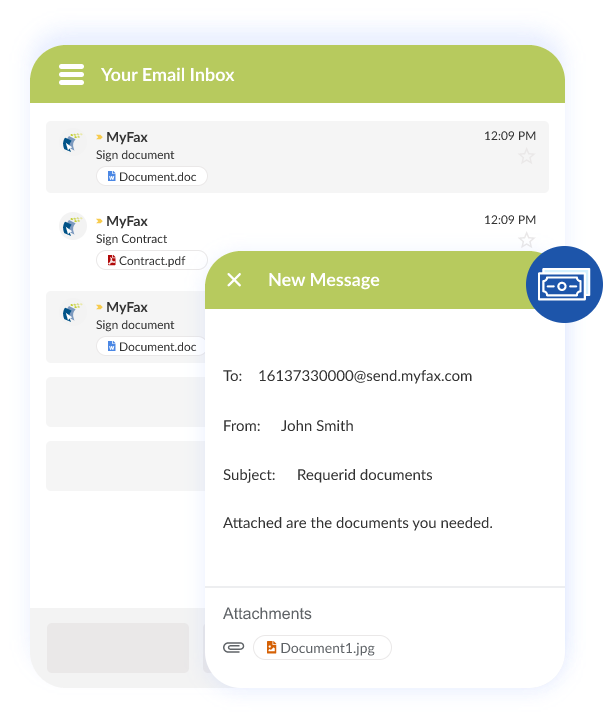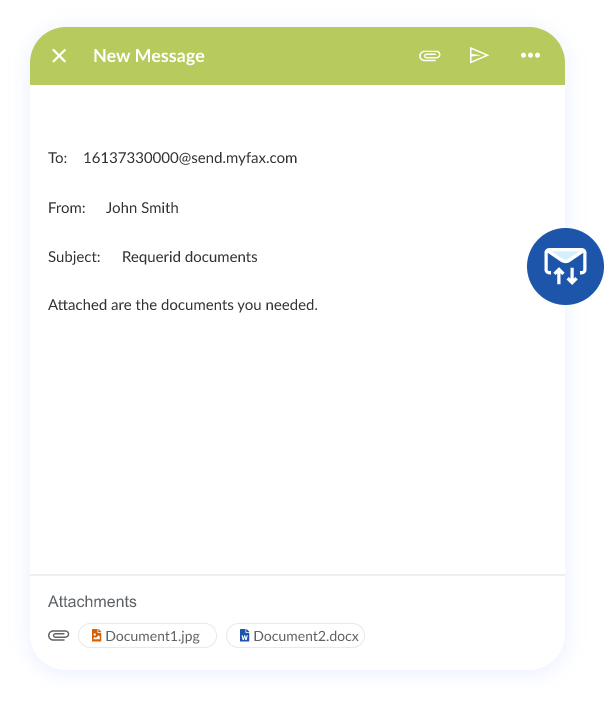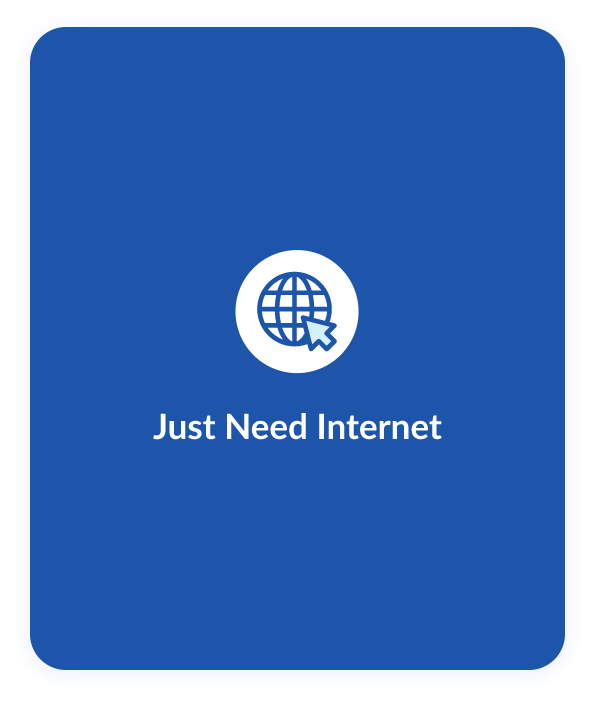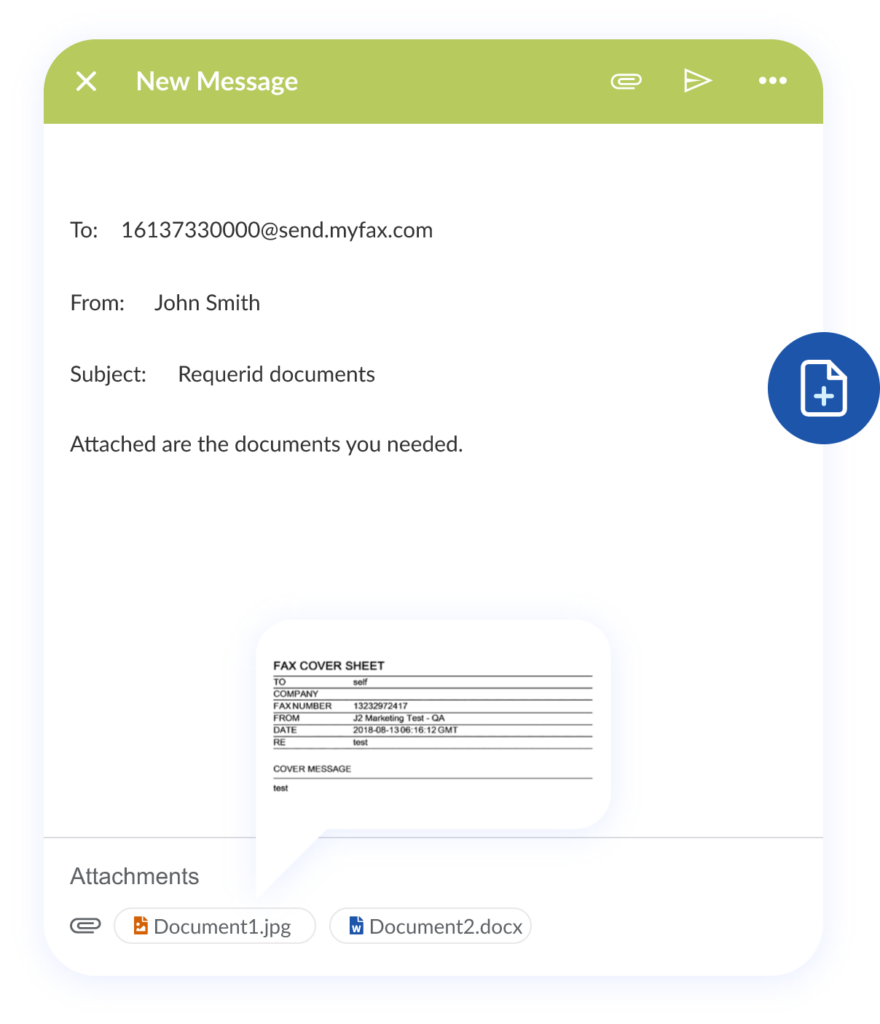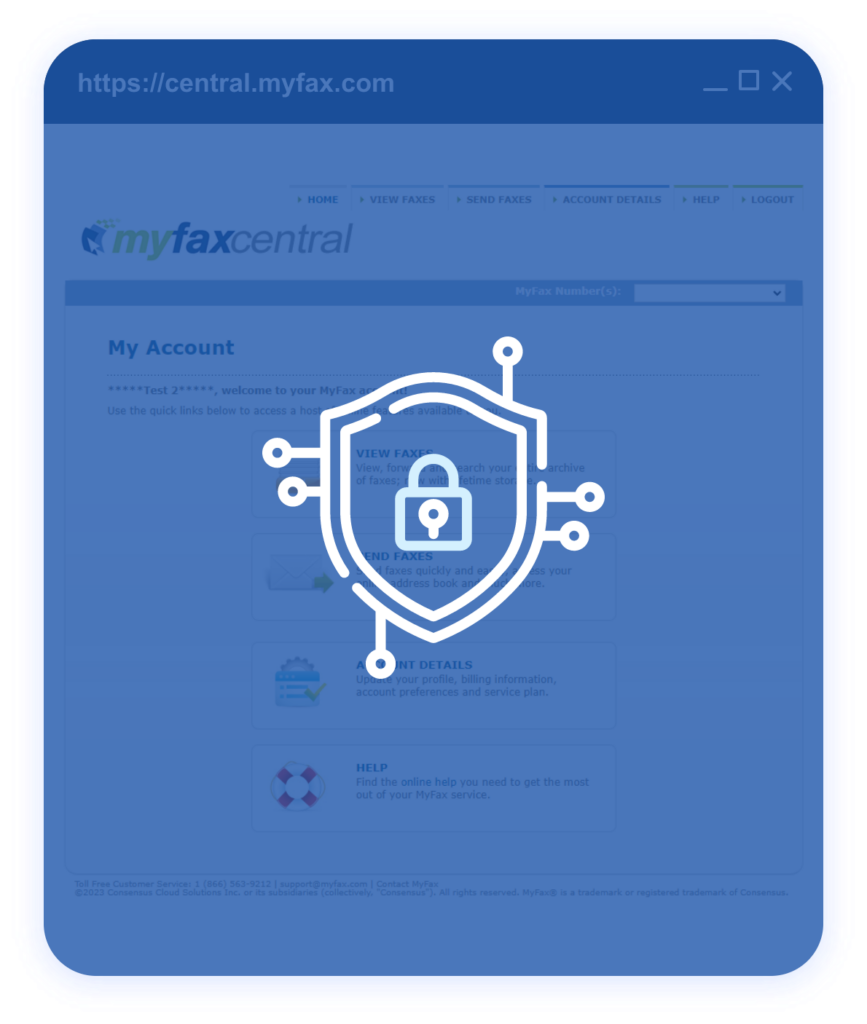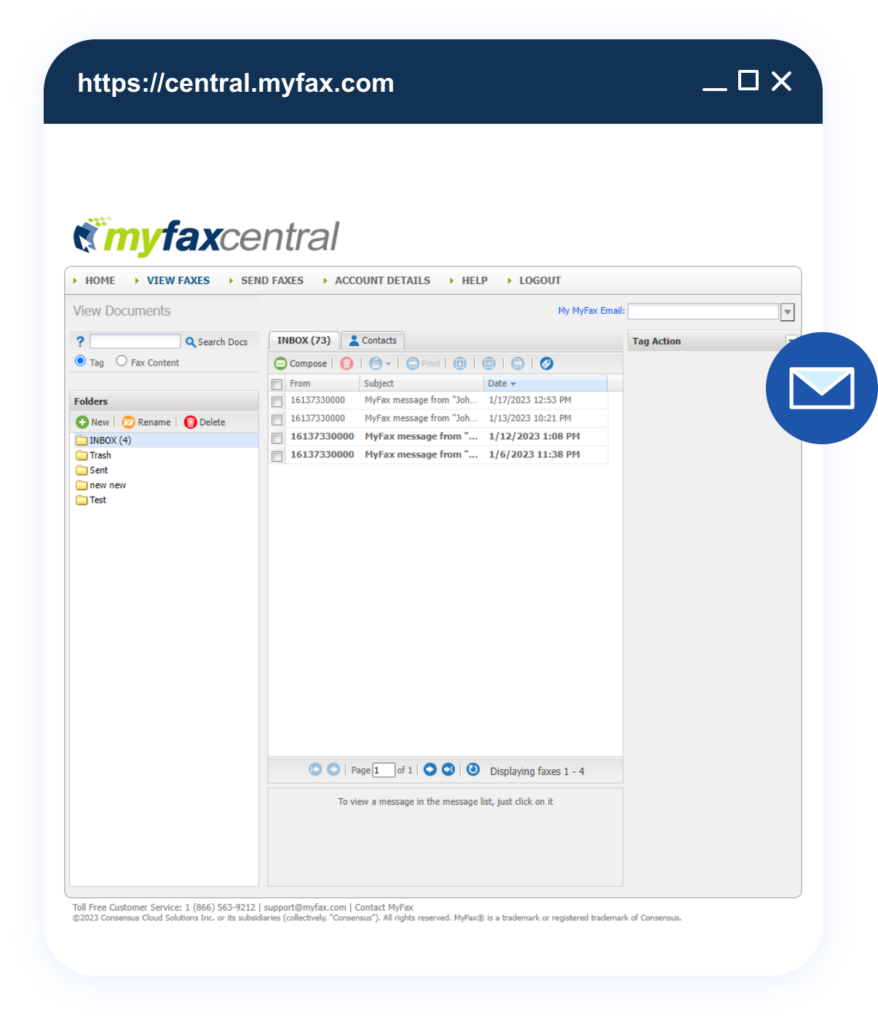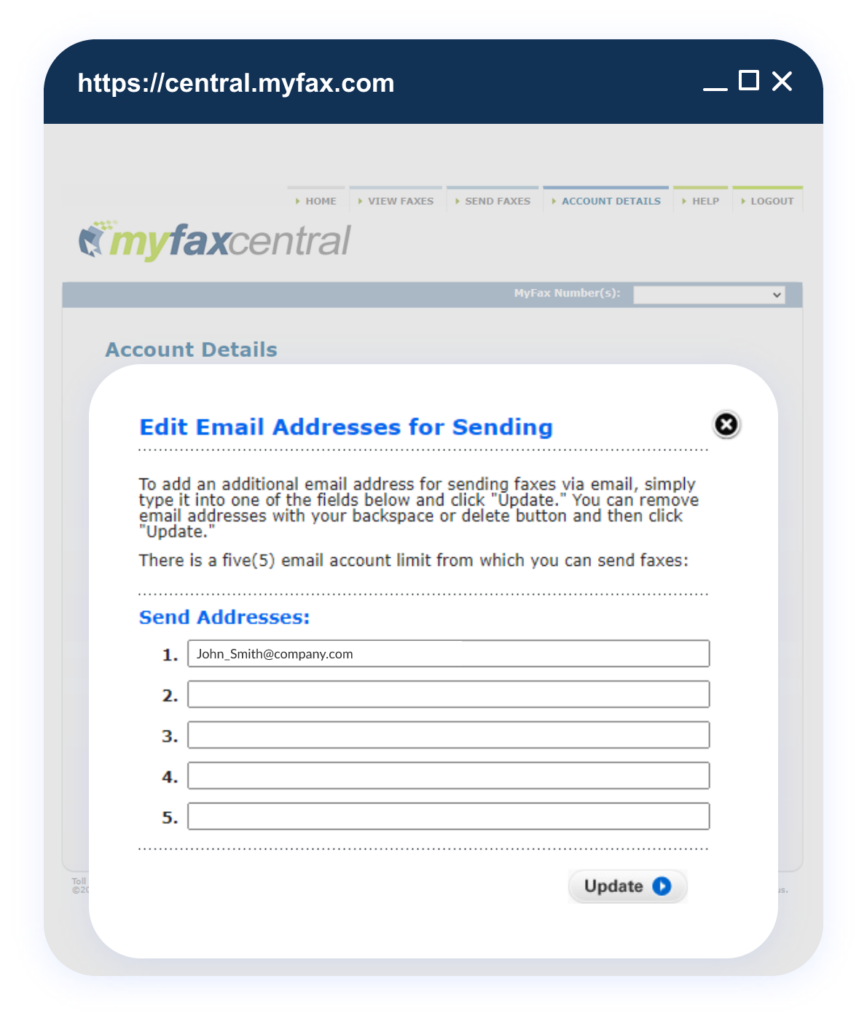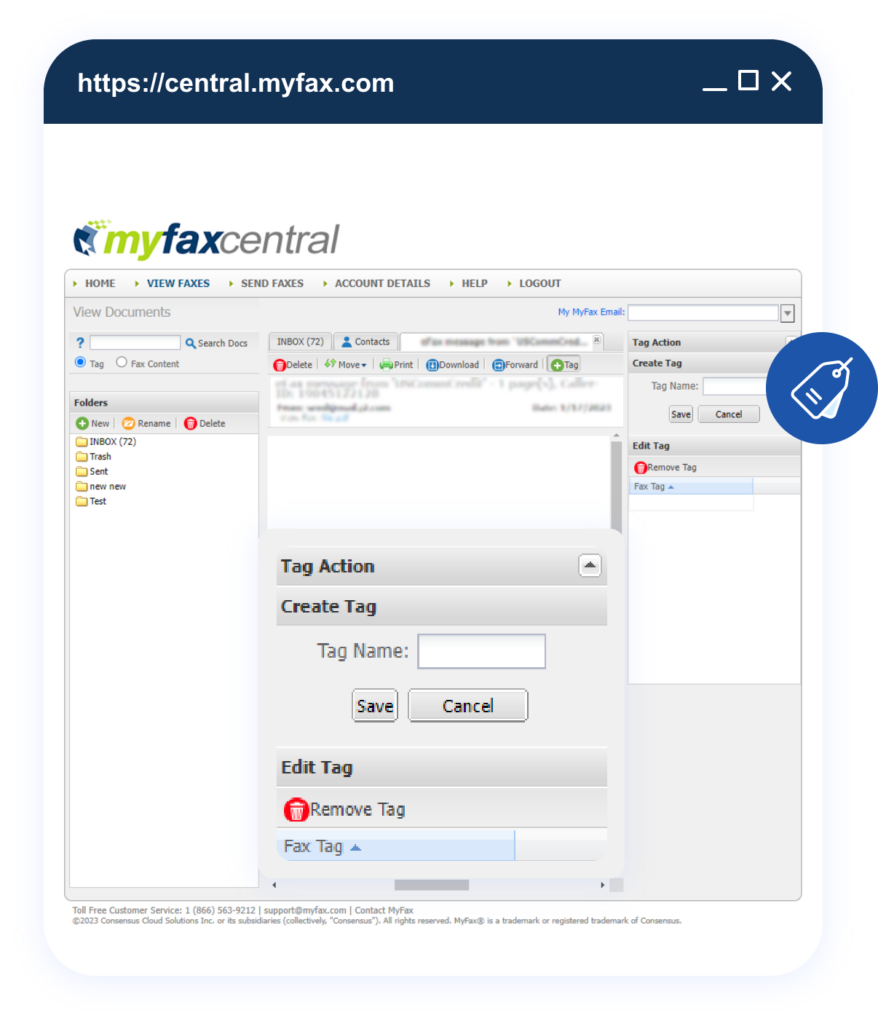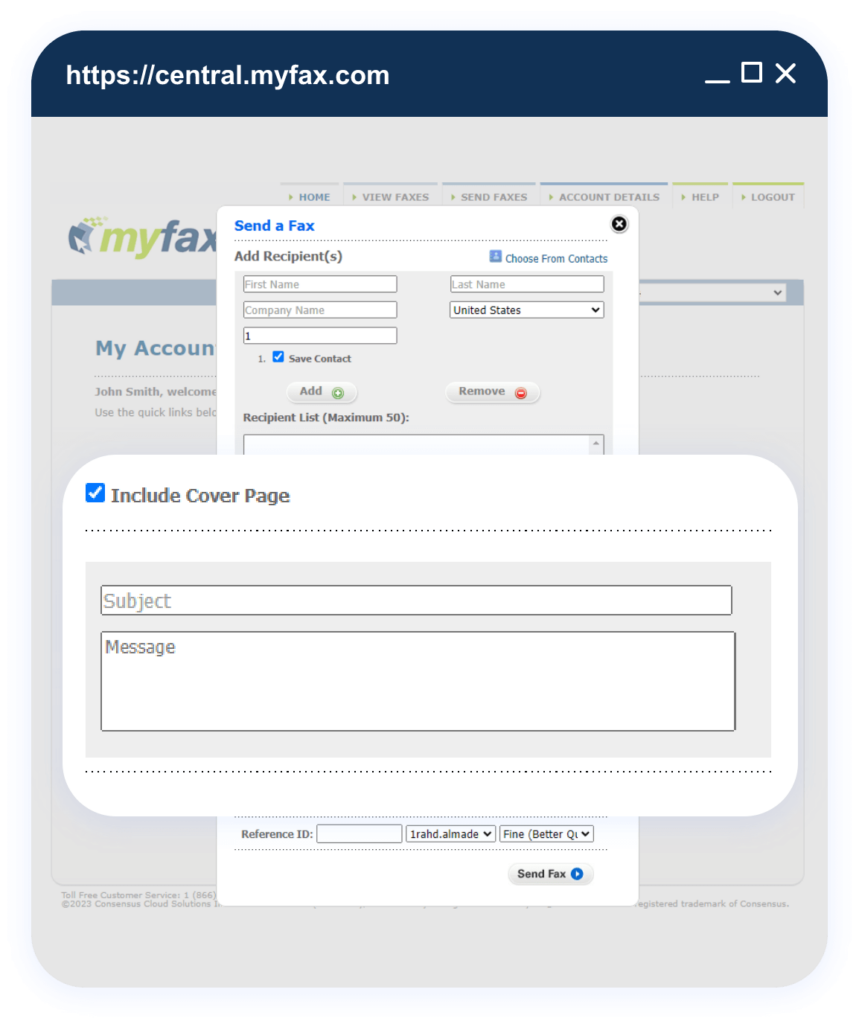How To Send a Fax Through Email
No long-term contracts — cancel anytime!
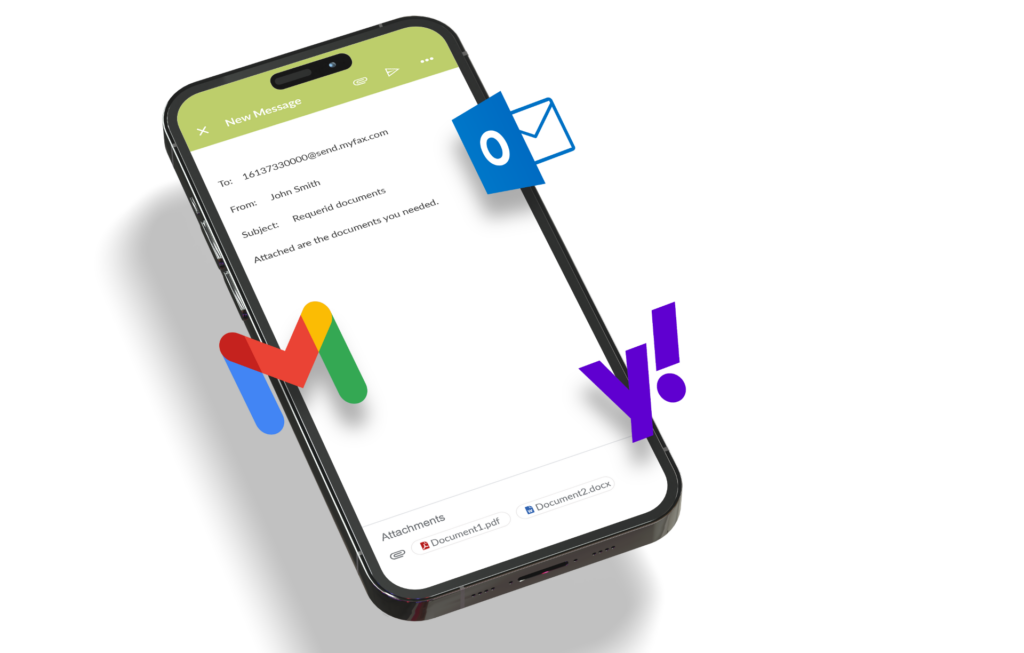
MyFax, a leading internet fax solution, enables users to send and receive faxes through email on different platforms and devices. Keep reading to learn how to send a fax through email with MyFax.
Benefits of Faxing by Email With MyFax
Save Money
Using a traditional fax system comes with more expenses because it requires consumables like ink, toner, and paper. You also need a fax machine and phone line, both of which cost money. Faxing online with MyFax eliminates these expenses because faxes are sent virtually.
Send/Receive Faxes Anywhere in the World
Sending faxes with a traditional fax machine requires you to be physically present. Employees lose time waiting to send and receive receipts, interrupting workflow and productivity. This long and frustrating process is a thing of the past when you send and receive faxes through email with MyFax.
No Need for Added Hardware or Software
Our fax-to-email service operates through software. You can send and receive essential communications without investing in additional hardware or software. All you need is an established computer network and a stable internet connection. The lack of hardware also means you don’t have to worry about expensive repairs and maintenance.
Sustainable Contact Solution
Why waste ink and paper sending faxes the traditional way when you can use an online faxing solution? MyFax offers the same service with the ability to send up to eight documents in 178 file formats. You can simply take a picture of the document you want to fax and send it through email to fax as an attachment. MyFax is reducing environmental waste one fax at a time.
Safe Delivery for Privacy
Businesses typically have a lot of sensitive data, customer information, and intellectual property that needs to stay private. Traditional faxing tends to leave papers around the machine, leading to information leaks. Online faxing with MyFax eliminates this risk by protecting faxes with end-to-end encryption.
Reliable Way to Send Files
When you send an important document or file, you want to know that it will get to the right recipient. There’s a lot of unpredictability with email, and delivering files via email can be time-consuming and expensive. With MyFax, sending documents to colleagues is as easy as sending an email. You don’t have to worry about your faxes being marked as spam, blocked by the email provider, or bounced from a full inbox.
Add Multiple Email Addresses
Most online fax providers allow users to send fax from one email address. And while this is enough for an individual user or sole proprietor of a small business, families and larger businesses may have more demands. MyFax allows you to designate up to five email addresses to a single account. Our internet faxing solution also has excellent mobile functionality, making it a good choice for entrepreneurs who are always on the go.
Excellent Archiving and Tagging System
MyFax understands the importance of organization when running a successful business. We offer excellent archiving and tagging capabilities, which are particularly valuable when receiving faxes from different departments. The system saves your faxes for one year by default, and you can tag them using your preferred keywords.
Fax to 50
MyFax understands that sometimes you need to send the same fax to multiple recipients. Our Fax to 50 feature is designed for just that. It allows you to send the same fax to 50 recipients simultaneously. This saves your team time while enhancing collaboration.
What Do You Need to Send Fax by Email?
If you would like to send a fax to an international fax number, you’ll need to enter your country’s exit code and the recipient country’s entry code.
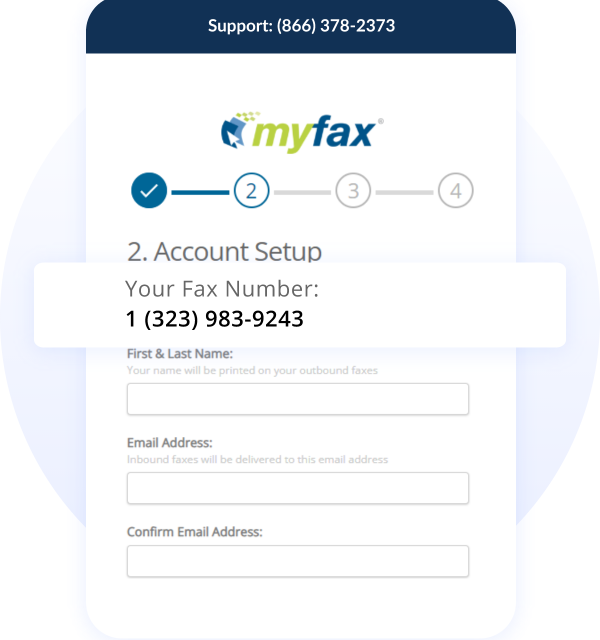
Whether you’re using a 10-year-old laptop, smartphone, or tablet, you can easily send a fax through email as long as you have an internet connection. Simply launch your browser application, log into your email address and follow the steps below.

- Email addresses used for sending faxes
- Manage cover pages
- Fax confirmations
- Fax Headers
Sending a Fax Through Email - The Details
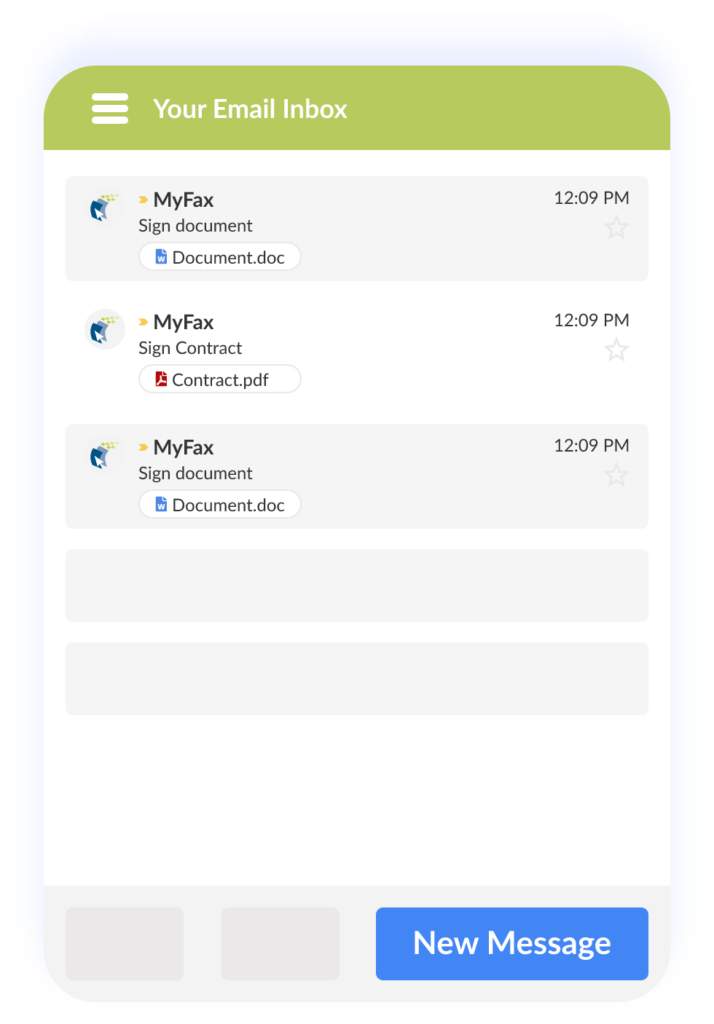
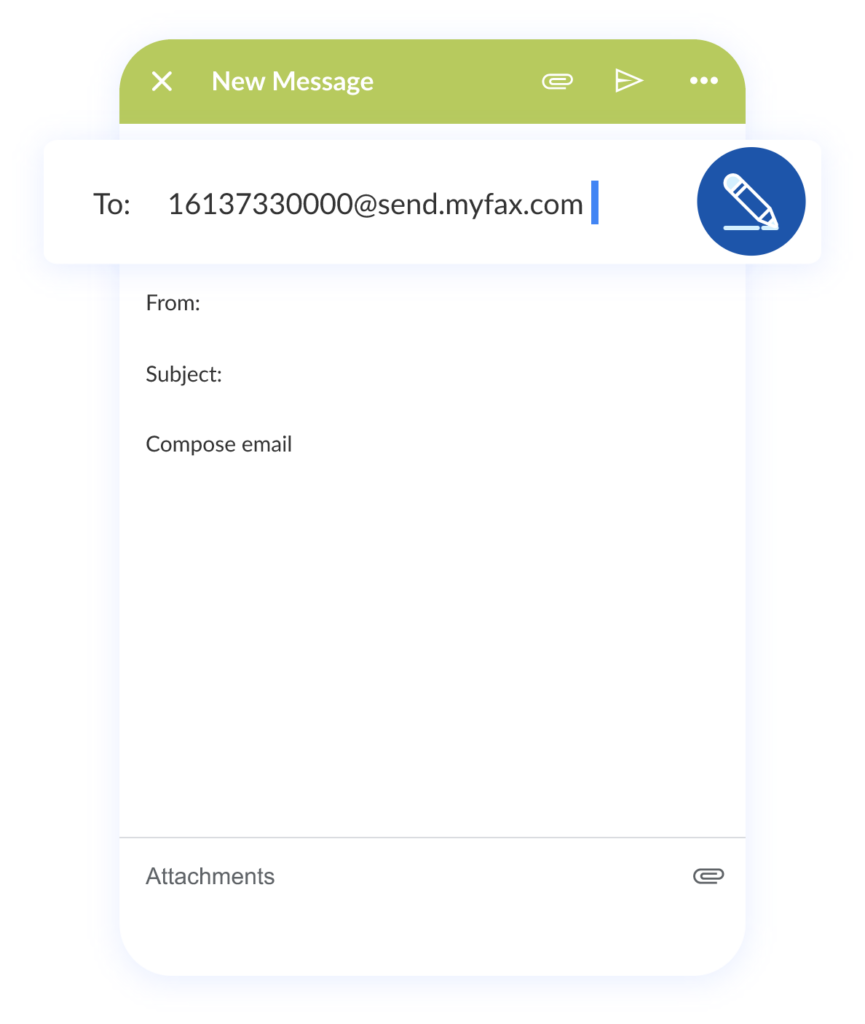
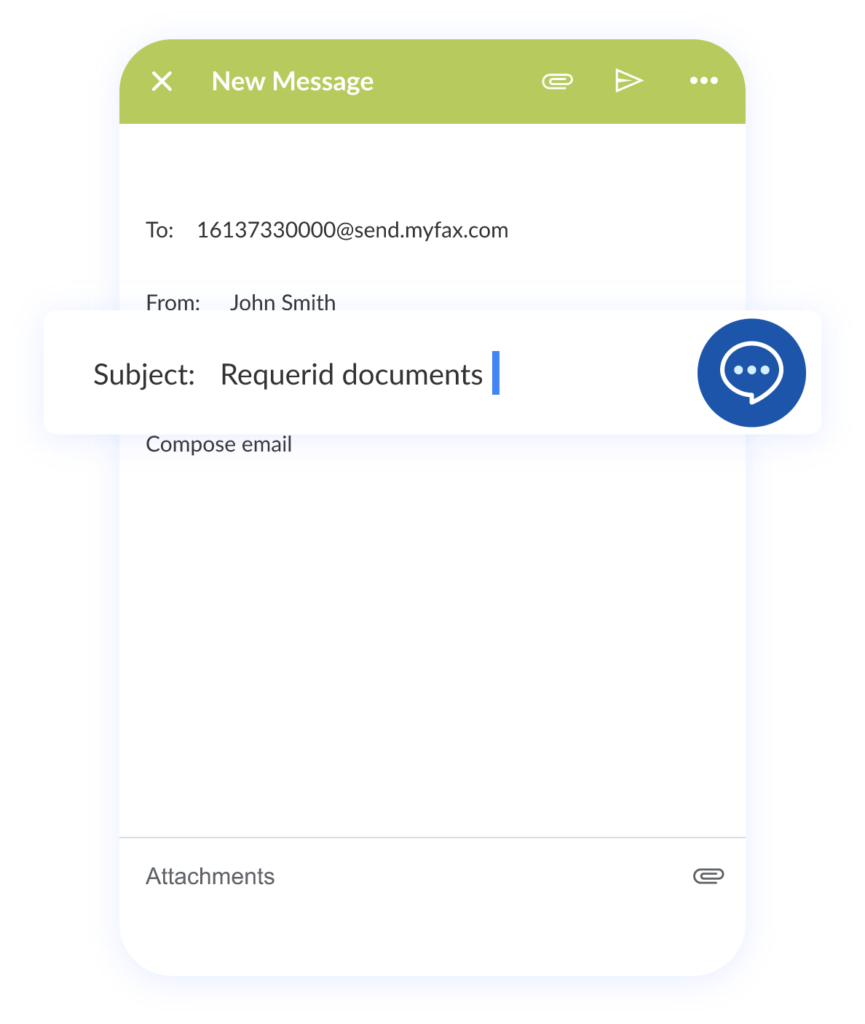
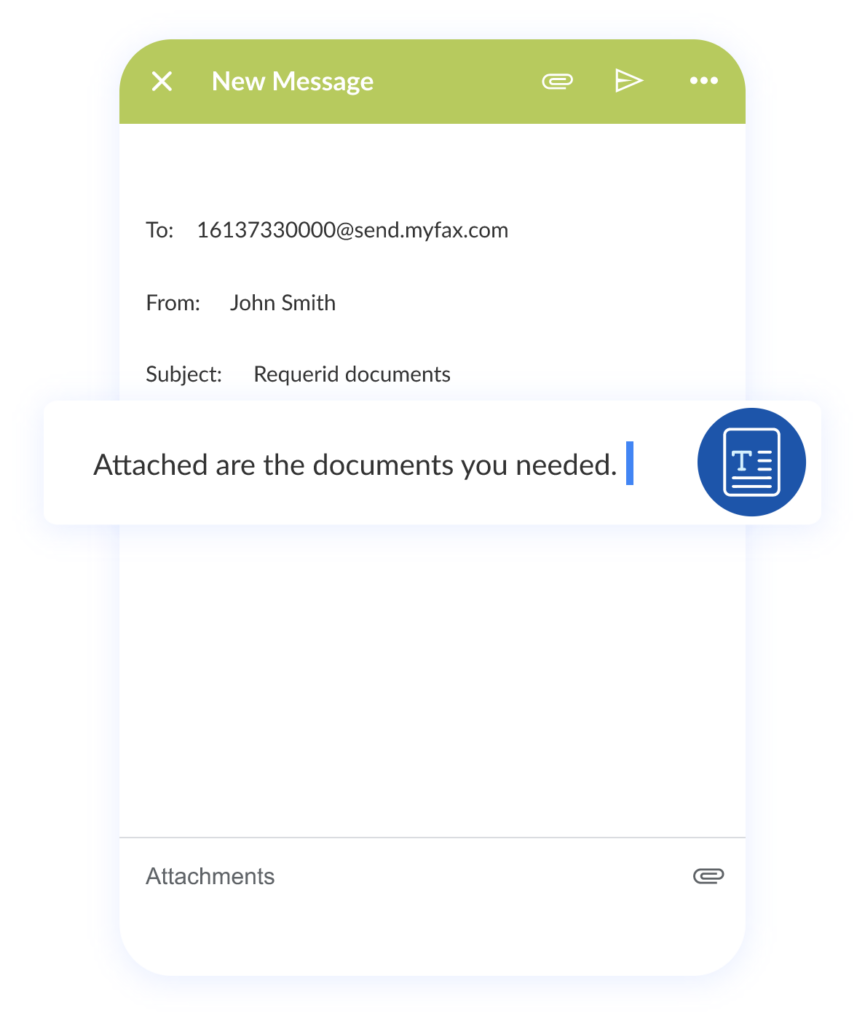
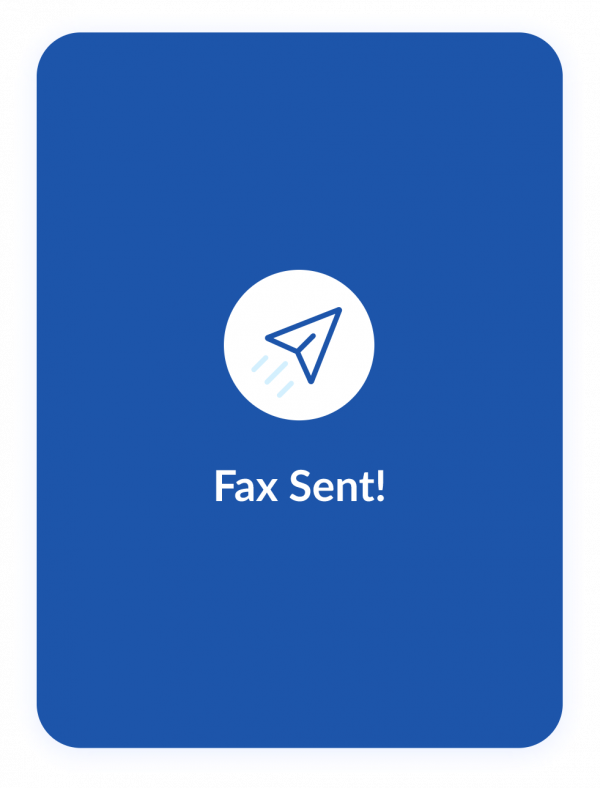
Step 1
Compose a new email message
Log into your email account and create a new message. MyFax works with all email providers, including Gmail, Yahoo, and Outlook.
Step 2
Address Your Email
In the “To:” field, enter the recipient’s fax number followed by @send.myfax.com. The recipient’s fax number should include the country, area, and local numbers without any spaces in between.
Example: [email protected]
Step 3
Edit the Fax Header
Enter the information you’d like to appear in the fax header in the Subject line.
Step 4
Create a Cover Page
Enter any additional notes you wish to include in the fax in the email body. This information will be visible to recipients on the first page when they get the fax. Suppose you defined a default cover page in Sender Preferences and set the email body to plain text. In that case, the additional information will appear in the Notes section of the cover page for a complete professional look.
Step 5
Add Fax Documents
You can attach documents the same way you would when sending a standard email. MyFax supports about 178 file formats, and any documents you attach will look exactly the same when the system converts email to fax. The recipient will get them in the order you attached the files.
Step 6
Send Your Fax
Once you click “Send,” MyFax converts your email to a fax document and delivers it to the recipient. You also get a fax confirmation (if you opted for it), with details like fax delivery number, fax recipient, time sent, number of pages, duration, cost, customer number, reference number, and billing code.
Embrace Email to Fax with MyFax
If you are eager to streamline and enhance business communications with email faxing, you’ll love MyFax. As a leading internet fax solution, we are dedicated to helping small, medium, and large businesses build safe and reliable fax communication. We offer multiple options to get the right fax number for your business, including local, toll-free, and international fax numbers. We also offer customer support to ensure you always have the help you need.