Send Your Fax
Without a Fax Machine Using MyFax
No long-term contracts — cancel anytime!
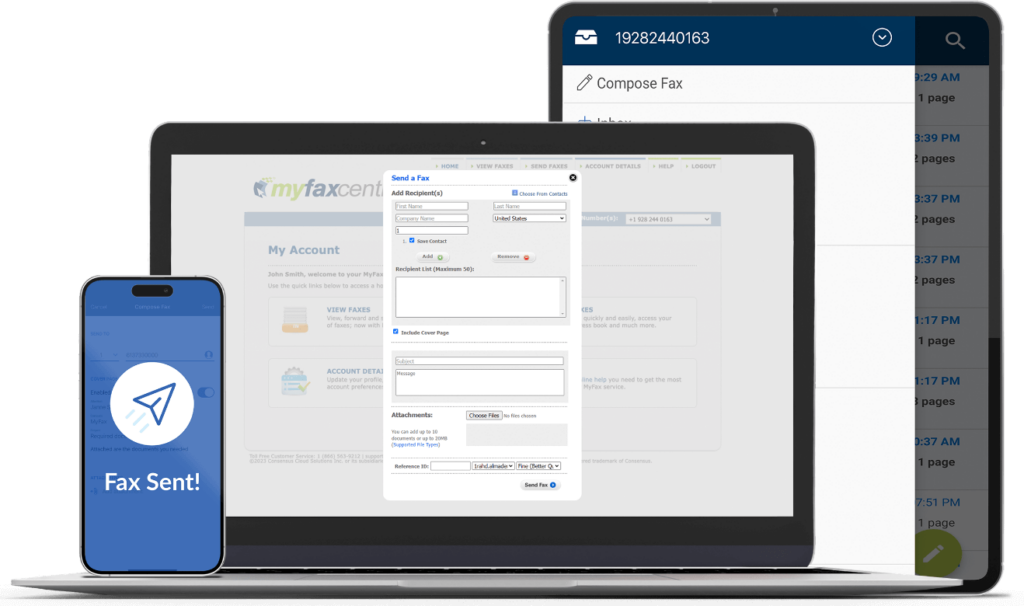
Faxing remains an integral part of doing business today. The best part is that you no longer require a physical machine to fax your documents. Find out how MyFax may help you get started.
Can I Fax
Without Fax Machine?
Without Fax Machine?
Sending a fax without a fax machine is far more straightforward and faster than the traditional method.
There was a time when almost every workplace included at least one fax machine. Before the invention of email, exchanging faxes with other companies was the fastest way to communicate, whether they were located down the street or on the other side of the world.
Email has become the medium of choice for most business communication today. As a result, many companies and people no longer send or receive faxes regularly.
But what about the professions who still rely on faxes, including the legal profession, the financial industry, and the government? Can they still send a fax without a fax machine?
You could find yourself asking where to send a fax if you work in any of these sectors or are affiliated. Faxing online, or faxing on a mobile phone, rather than using a traditional fax machine, is the easiest way to send and receive faxes from your home or business.
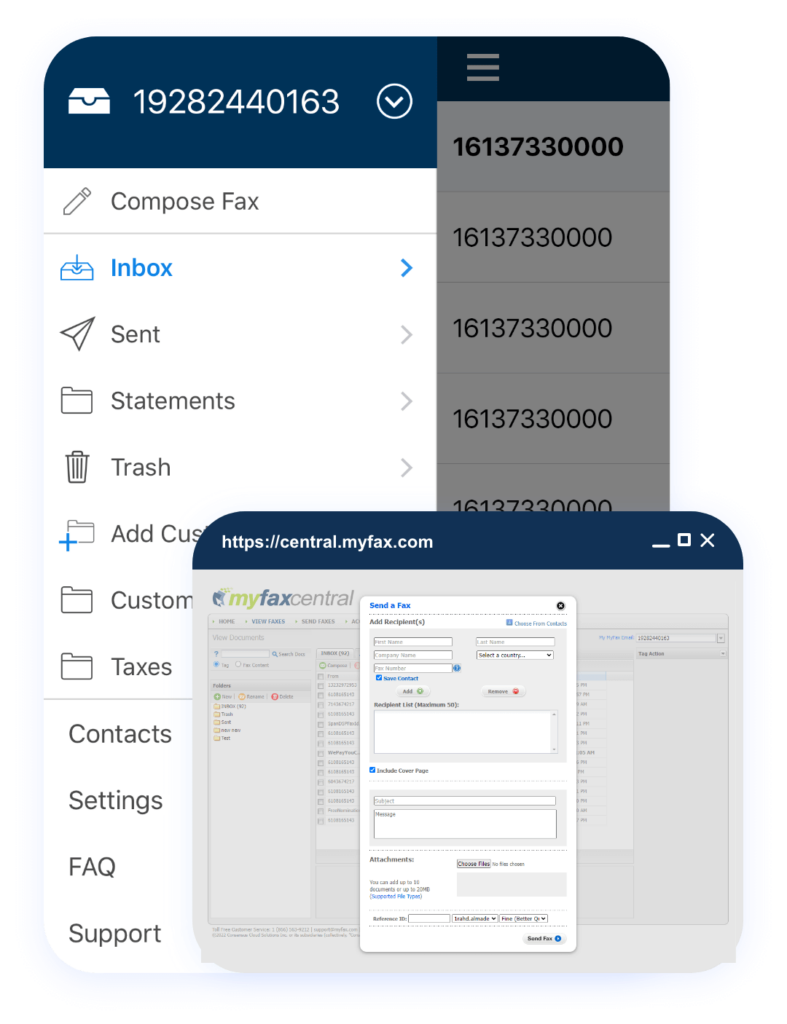
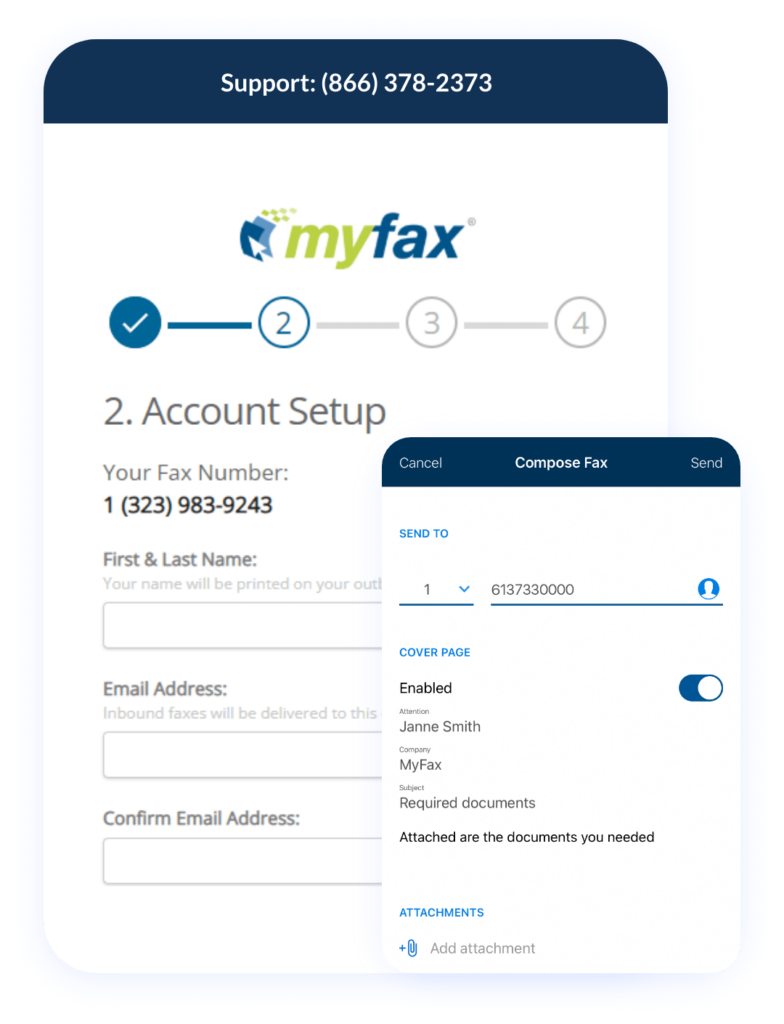
How Does
Online Faxing Work?
Online Faxing Work?
Internet faxing is similar to traditional facsimile transmission except that it takes place over a web interface rather than a physical fax machine. It may be a convenient and low-cost way to send files.
When users register for an online fax service, they are given a unique fax number to use. This number allows customers to send faxes through email instead of a traditional fax machine.
When you use an online fax service, your papers are converted into a format readable by a traditional fax machine, and vice versa. Fortunately, there are no significant obstacles to getting started.
You will just need access to the internet and a reliable online faxing setup to get started.
3 Ways to Send Fax Without a Fax Machine
You can send and receive faxes regardless of where you are located. To send and receive faxes from your mobile device, you may follow these steps to utilize the MyFax app:
- Launch the MyFax app and choose the Compose Fax button from the menu.
- Before sending the fax, provide the recipient’s name, phone number, and business information. You also have the option of sending a fax to a contact that you already have. Their information is provided by the app automatically.
- In the box labeled “Cover Page,” fill in the personalized message.
- Upload the files that you wish to send to the recipient. You can upload a file such as a PDF, select an image from the gallery on your device, or take a photo.
- Lastly, click the send button. After the fax has been successfully sent, you will get a confirmation email.
Faxes may also be sent over email, a fast and convenient alternative to a traditional fax machine. In fact, this service works with several popular email providers, including Yahoo, Gmail, Outlook, and more. Sending a fax using your email may be done through the following steps:
- Login and create a new message in your email account.
- Enter the fax number of the recipient, followed by @send.myfax.com.
- Compose your cover letter’s text in the email’s main text.
- Attach the file you want to send.
- Finally, click the Send button. Once the fax is sent, you’ll receive a confirmation email.
Through your MyFax Central portal, you can send and receive faxes from your laptop or desktop computer. To do this, follow these steps:
- Sign in to your account at MyFax Central.
- Then, choose the Send Faxes option. There will be a new form available to fill out.
- To send a fax, you must first provide the recipient’s name, phone number, and business information. In addition, you may choose a contact from your MyFax address book. After you hit the Add button, they will be added to the Recipient List.
- Fill in the subject and content for your letter in the Include Cover Page box.
- Go to the Attachment area and click the Browse button. Select the document you want to fax from your device.
- The files will be uploaded after you click Open. A single fax transmission may include up to ten documents.
- Enter your email address to have the fax confirmation emailed to your inbox.
- Then, select the quality of the faxed documents you’ll send.
- Finally, click the Send button. Once the fax is sent, you’ll receive a confirmation email.
How Do I Receive a Fax Without a Fax Machine?
All the faxes you’ve ever received are stored in both your MyFax Central mailbox and the mobile app. You may also have faxes sent directly to your email account.
An email will be sent to you upon receipt of a fax, including the sender’s details, the number of pages, and the faxed documents in an attached file.
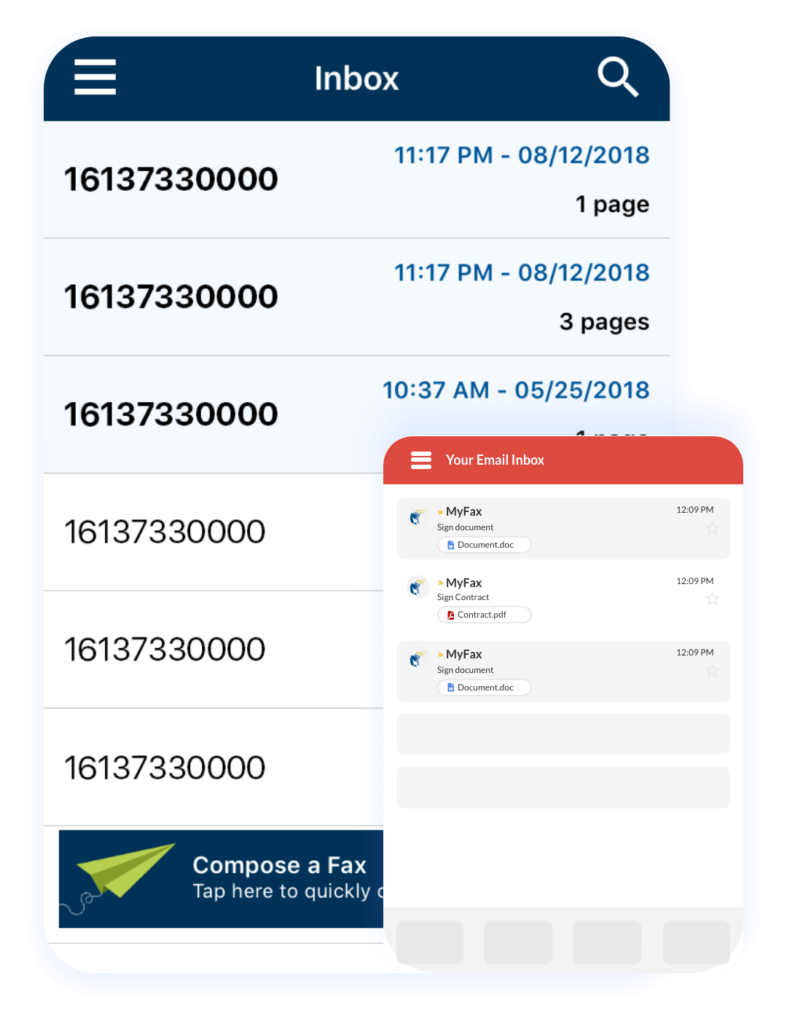
Benefits of Using
MyFax Online Fax Service
MyFax Online Fax Service
Frequently Asked Questions
Here are some of the most frequently asked questions regarding MyFax.
Yes. You may send and receive faxes electronically with the help of our online fax service. Compared to conventional faxing methods, MyFax makes faxing quick and easy.
With a MyFax account, you may use any mobile device, PC, or email to transmit faxes.
Yes. Our app is perfect for those who need to send and receive faxes but don’t have access to a fax machine. Free fax numbers are provided to MyFax subscribers as well.
Yes. MyFax online service works with all major email providers, including Yahoo, Gmail, Outlook, and many others.
Start Online Faxing Now
Invest in an online fax service that can help your company expand in the long run. MyFax allows you to send and receive faxes without a fax machine. The services are scalable to accommodate your company as it expands.
Get started with MyFax now for convenient and fast on-the-go faxing. Sign up now.